Parent Corner
Page Navigation
- Tipton Community School Corporation
- EventLink
What is EventLink?
-
EventLink is an online platform that TCSC primarily uses for scheduling athletic events. It's an advanced calendaring system, and both TMS and THS use the service for scheduling athletics, school events, and much more.
EventLink has several features that may prove useful to you, such as alerts or notifications for event cancelations or rescheduled games.
Creating an EventLink Account
-
To get started with EventLink, follow these instructions:
- Navigate to the EventLink website
- At the top right of the website, you'll see "Create Account" and "Login." If you have an account, you may sign in; if you are in need of an account, click "Create Account."
- You'll be presented with this screen:
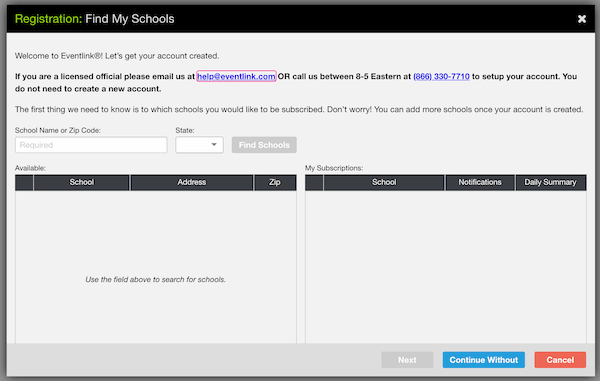
You should type in the zip code "46072" for the zip code and choose IN for the state. Once you've made your selections, click the Find Schools button. You should see this in your search results: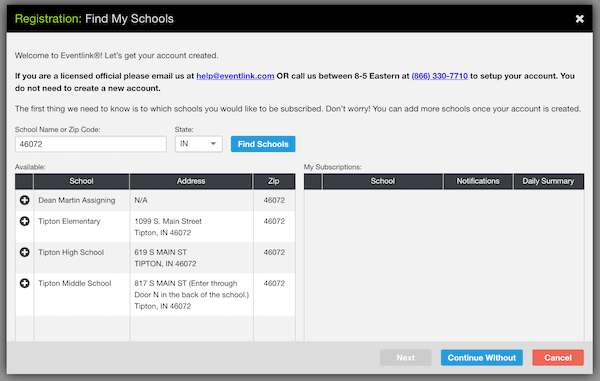
- The "plus" icons next to the school names indicate they can be added to your EventLink subscriptions. You can subscribe to multiple schools. To add a school to your EventLink watch list, simply click the plus button next to the desired school. Once you've added a school, it will appear in the right column (entitled "My Subscriptions"). See below:
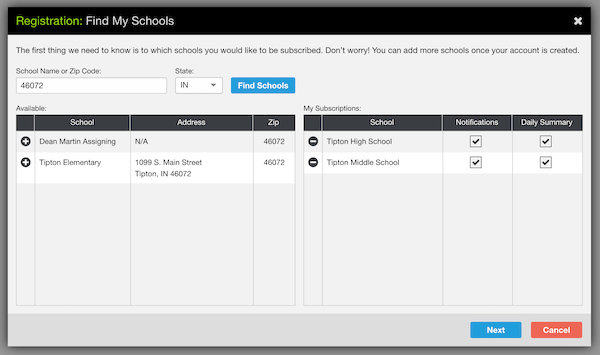
Similarly, if you accidentally clicked on a school you do not wish to follow, you may click the "Minus" (subtract) icon next to the school in your "My Subscriptions" list to remove it from your list. You can always add or remove schools later as well.
When you have finished making your selections, click the Next button. - Fill out the information in the designated boxes on the sign-up page. See below for what to expect:
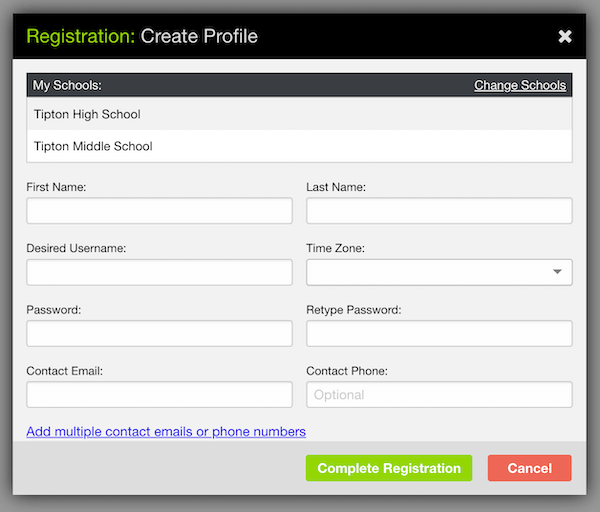
Once you've finished, click the green "Complete Registration" button.

